Go Live
In this section of the utility, the configuration settings provided in the previous sections will be used to perform a "test run" of the synchronization of data from Clever to Clever IDM Enterprise, and will attempt to match any of the data imported from Active Directory. Once the test run is complete (there is no limit to the number of times it can be run), the Jobs can be enabled to run automatically and begin keeping the accounts in sync.
The other option on this screen is the ability to disable the jobs so that they will not run. This may be useful if the district needs to pause activity due to an issue uploading the Clever files.
To perform a Test Run, click on the Start Test Run menu option. This will kick off the test run. While it is running, a screen will indicate its status.
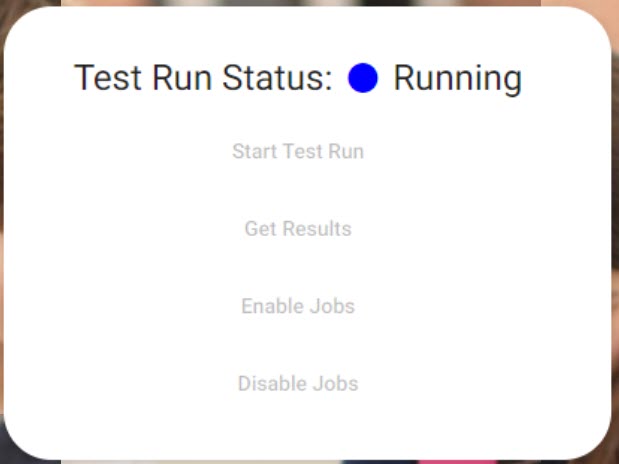 |
Once the test run has completed, you will see a confirmation screen.
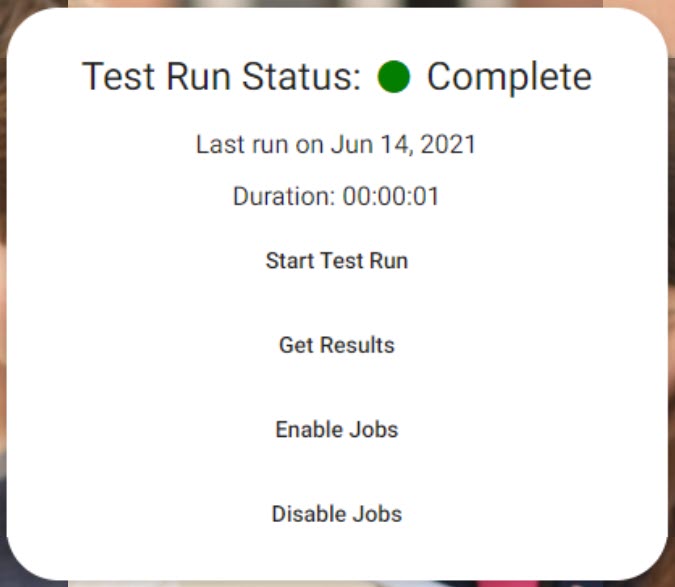 |
Click on the Get Results menu item to obtain a link to get the results report.
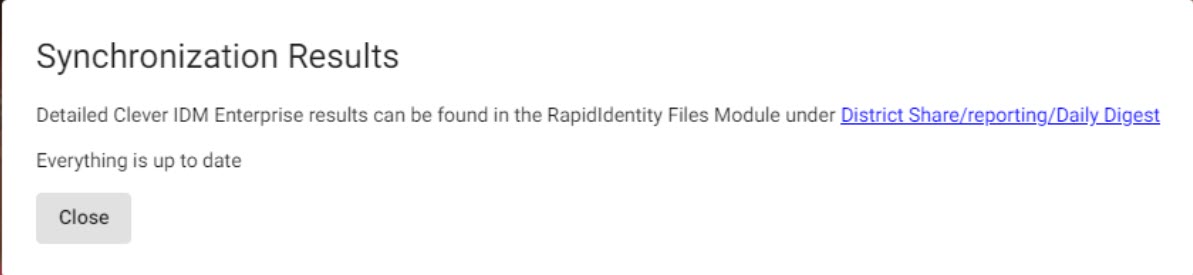 |
After the Log-Only report has been created, it can be accessed by clicking the link in the Import Process Results message. Alternatively, this can be done by going to the Clever IDM Enterprise tenant, selecting Files from the drop-down menu, clicking on District Share in the left navigation menu, selecting the Reporting folder, and opening the file that lists the date and time for the log-only process.
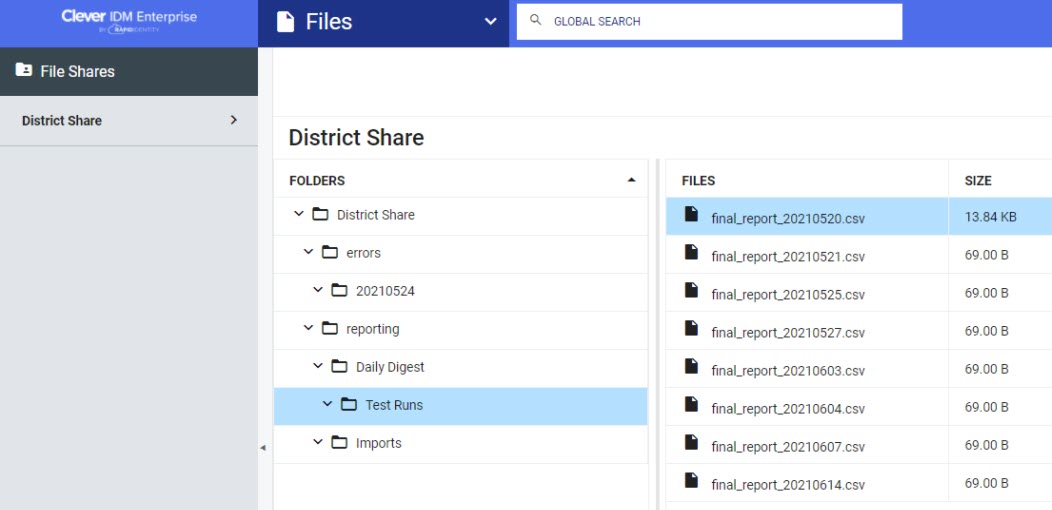 |
The reports will resemble the following:
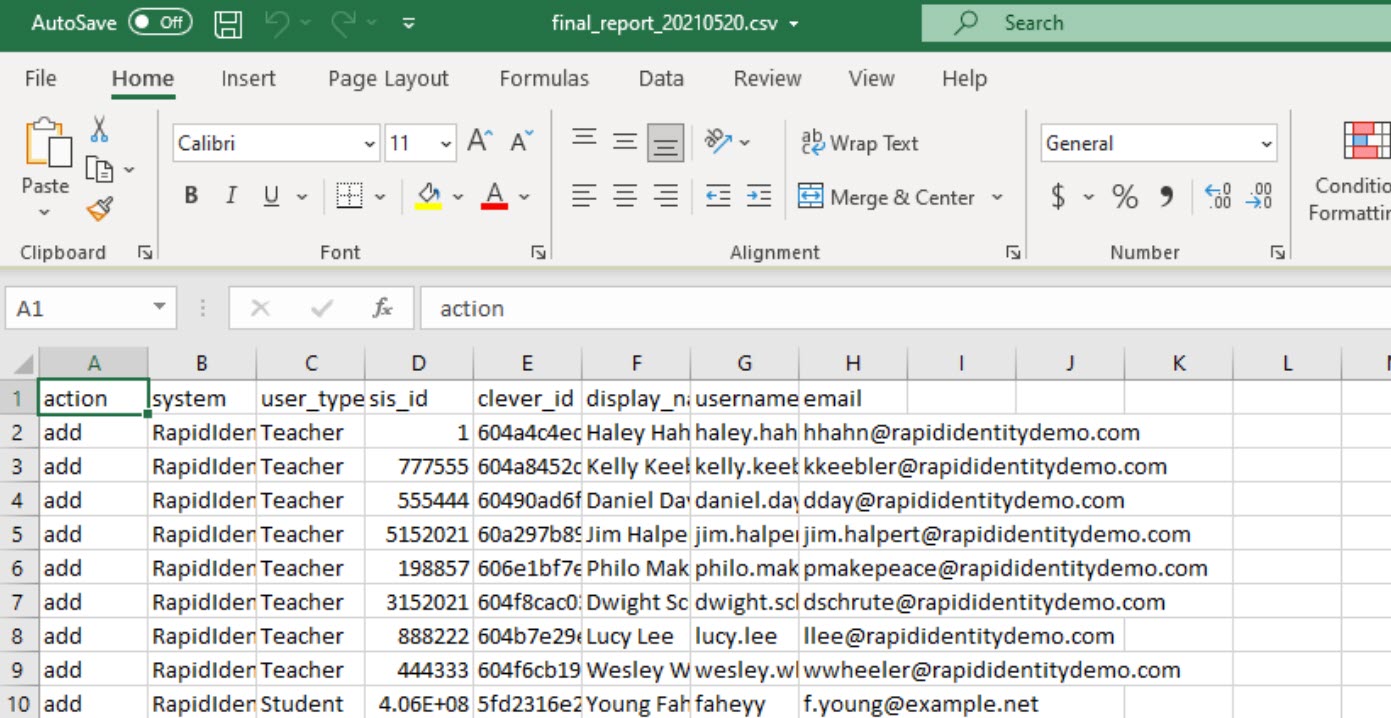 |