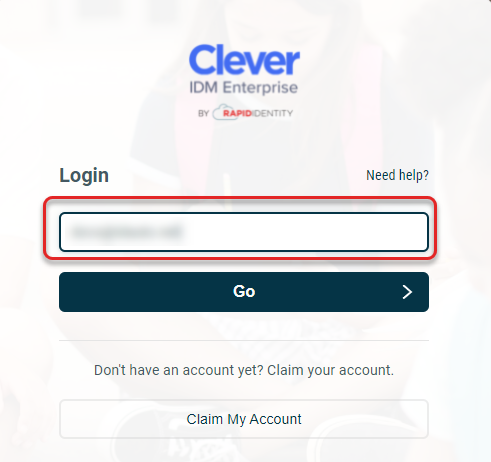Claim My Account
Once the tenant is up and running and you know the URL, you will need to Claim My Account in the Login portal.
Go to the URL provided by your CSM or System Administrator and click Claim My Account.
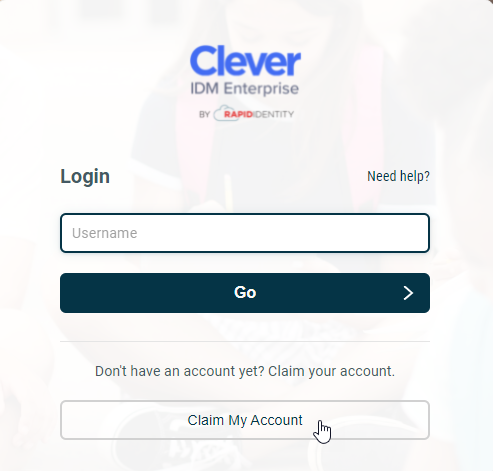
Use the Default Claim Policy. This will work for the first District Administrator and any subsequent Sponsored Accounts.
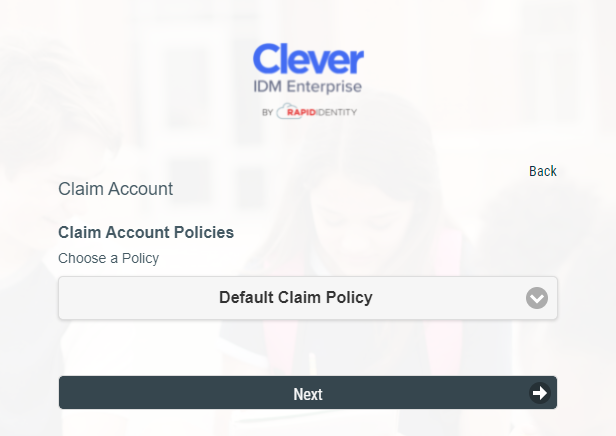
Next, enter the email address associated with your account and the Claim Code sent by your Customer Success Manager or System Administrator. You should have received this in an email or other communication once your email address has been added to the system.
Note
Depending on your role, you may be required to answer a different set of information. The first District Administrators and subsequent Sponsored Accounts are asked for the Clever IDM Enterprise tenant's Claim Code. Teachers are asked for their SIS ID. Staff (non-teachers) are asked for their Employee Number. Enter the requested information and click Next.
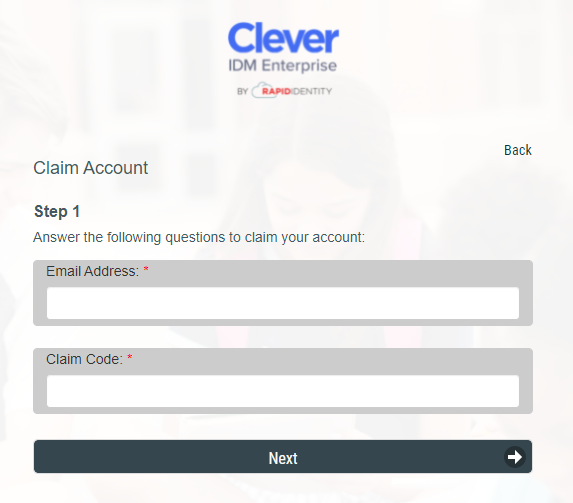
Now, create a password. Note that the password will not authorize until it meets all of the listed requirements.
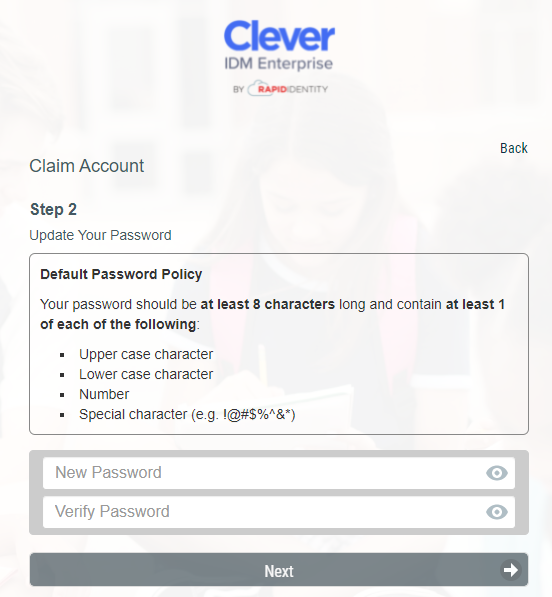
Once the password has been set, answer at least 3 Challenge Questions. These will assist in authorizing an account if the password or other authorization methods have been forgotten.
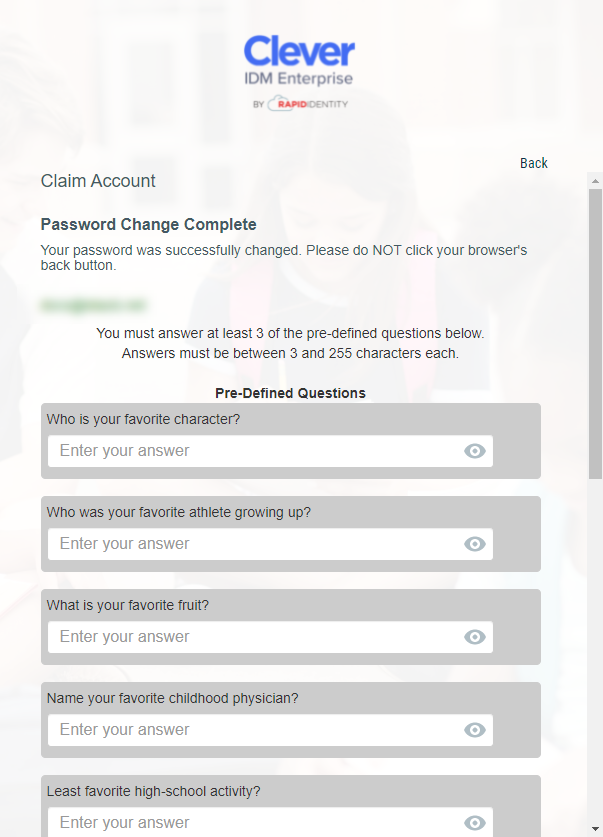
Once at least three questions have been answered within the requirements, you will go to a confirmation screen. This lists your username for future use as defined (this will be displayed in green), and uses the password that has been set up during this process.
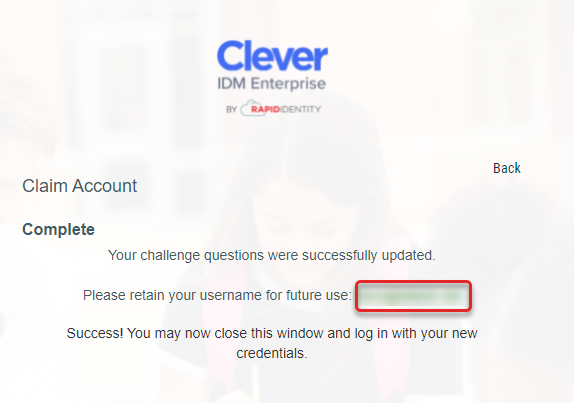
To easily return to the login screen, delete everything in the URL beyond the domain name and hit Enter. The login screen will appear, where the newly claimed account can now be accessed. Enter your username and click Go to progress, then enter your password.